How To Cancel Microsoft Azure Free Subscription
Follow the steps below:
Before we even begin make sure you delete all the Resources on your portal
2. If you see "Subscriptions", click that button. Otherwise, go to "Menu" and click "All Services"
3. If you still cant see "Subscription". Under Category click "all"
4. Now click "Subscription", and on the next page click "Free Trial "
5. Now click "Cancel Subscription"
6. You will get a warning, if you still have resources on the portal, you will get the screen below, then you need to click review resources and delete all the resources.
7. Otherwise, if you have no resources, you will get the screen below, all you need to do is type in the trial name which should be "Free Trial", "select a reason", and "click cancel subscription"
8. There you have it folks, just give it a few seconds and your subscription should be cancelled and when you click on notifications you should see message bellow.
If you have any questions, please leave a comment below and i will respond to you as soon as possible.
Before we even begin make sure you delete all the Resources on your portal
- Login to your Microsoft Azure account and click Portal
2. If you see "Subscriptions", click that button. Otherwise, go to "Menu" and click "All Services"
3. If you still cant see "Subscription". Under Category click "all"
4. Now click "Subscription", and on the next page click "Free Trial "
5. Now click "Cancel Subscription"
6. You will get a warning, if you still have resources on the portal, you will get the screen below, then you need to click review resources and delete all the resources.
7. Otherwise, if you have no resources, you will get the screen below, all you need to do is type in the trial name which should be "Free Trial", "select a reason", and "click cancel subscription"
8. There you have it folks, just give it a few seconds and your subscription should be cancelled and when you click on notifications you should see message bellow.
If you have any questions, please leave a comment below and i will respond to you as soon as possible.
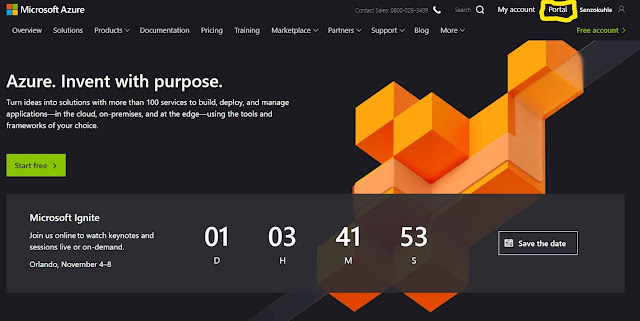








Comments
Post a Comment